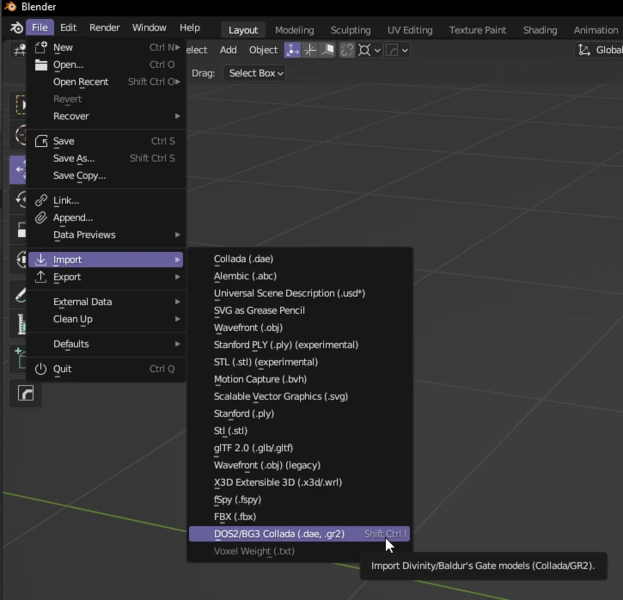Modding:Hair Mod Mesh Setup
First off, get yourself these tools.
- Blender (version 3.6 recommended)
- Lslib by Norbyte
- BG3 Multi-Tool by ShinyHobo
- Mesh import/export Blender plugin by Norbyte
Because we’ll be using Blender to make the mesh for our hair mod, we recommend at least having a cursory knowledge of how to use Blender before attempting to follow this guide. If you don’t have that, we recommend Blender Guru’s Donut tutorial series. But any tutorial that teaches you the basics of how to move around, shape the mesh, create objects, etc, should be fine.
Open up your Multitool and unpack the Models.pak game files. This should contain all of the vanilla hair models we are going to use.
Open Blender 3.6 and install the Collada/GR2 exporter plugin. This will allow you to import and export .GR2s, which is the file type BG3 uses for its models.
Let’s load a hair mesh into Blender! Go to the Modding:Hair Meshes page and pick a mesh that you like. Take note of the Asset Name—that’s what it’s called in the game files. Open the Multitool and search the index for this Asset Name. It should have a .GR2 extension, e.g. Hair_GTY_F_GithyankiCut_Short_A_Spring.GR2. Once you find it, copy it to a project folder to make it easier to find. Then go into Blender, go to File, and Import the .GR2.
Here is an example video of installing the plugin and importing a GR2.
You should now see your mesh in Blender! But it looks all white… we should fix that and make it look closer to what it’s going to look like in-game.
To visualize the texture in Blender, follow this tutorial.
Once finished, your hair should now display a texture in Blender.
If you’re not really sure what you’re looking at, BG3’s hair models are composed of pieces called “hair cards” that are essentially just long strips of mesh, or planes, with a hair texture applied. This is a (comparatively) low-poly way of making hair.
Now comes the fun part—playing with the hair in Blender. Make it longer or shorter, remove some parts, add some parts. There’s a lot you can do even without making any custom hair parts, so get creative!
Here are some common issues you might run into while editing the hair in Blender:
My hair is stretching weirdly, or even appearing on the floor in game. You need to apply transforms on the hair mesh and armature using CTRL + A > All Transforms.
Is there an easier way to select an entire part of the hair (such as a ponytail) without manually selecting each vertex? It’s hard for me to do this when the hair gets close to the scalp. Yes! Use the Box or Circle select tool to select as much of the ponytail as you can. Then, to get those pesky roots without grabbing other parts of the hair, press CTRL + +, and continue pressing those keys to Select More of the parts you already have selected.