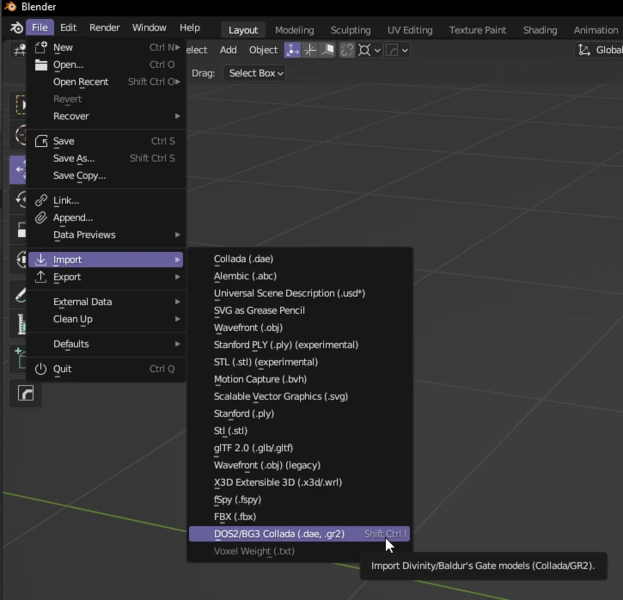Modding:Hair Mod Mesh Setup
First off, get yourself these tools.
- Blender (version 3.6 recommended)
- Lslib by Norbyte
- BG3 Multi-Tool by ShinyHobo
- Mesh import/export Blender plugin by Norbyte
I recommend a cursory knowledge of how to use Blender before attempting to follow this guide.
Open up your Multitool and unpack the Models.pak game files. This should contain all of the vanilla hair models we are going to use.
Open Blender 3.6 and install the Collada/GR2 exporter plugin. This will allow you to import and export .GR2s, which is the file type BG3 uses for its models.
Let’s load a hair mesh into Blender! Go to the Modding:Hair Meshes page and pick a mesh that you like. Take note of the Asset Name—that’s what it’s called in the game files. Open the Multitool and search the index for this Asset Name. It should have a .GR2 extension, e.g. Hair_GTY_F_GithyankiCut_Short_A_Spring.GR2. Once you find it, copy it to a project folder to make it easier to find. Then go into Blender, go to File, and Import the .GR2.
Here is an example video of installing the plugin and importing a GR2.
You should now see your mesh in Blender! But it looks all white… we should fix that and make it look closer to what it’s going to look like in-game.
To visualize the texture in Blender, follow this tutorial.
Once finished, your hair should now display a texture in Blender.