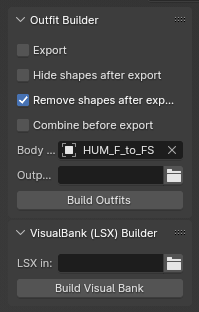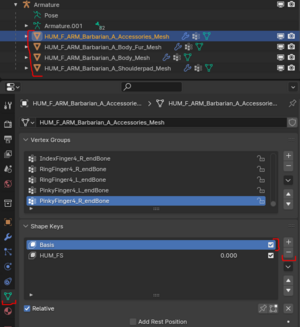Modding:Use Outfit Builder To Refit Outfits: Difference between revisions
No edit summary |
m (EmeraldTechno moved page Use Outfit Builder To Refit Outfits to Modding:Use Outfit Builder To Refit Outfits: didn't create page in the right name space) |
||
| (2 intermediate revisions by the same user not shown) | |||
| Line 1: | Line 1: | ||
{{Modding box}} | {{Modding box}}Using the Outfit Builder tool, you can refit outfits from one body shape to another body shape. This makes refitting an outfit for different body types much easier. Here's how to do it! | ||
=== Tools Needed === | === Tools Needed === | ||
| Line 9: | Line 9: | ||
=== Refitting Outfits === | === Refitting Outfits === | ||
Open the body_templates.blend file that comes with Outfit Builder. Decide what mesh you want to build, and what shapes you want to transfer from and to. For example, let's say we want to transform the Barbarian outfit (HUM_F_ARM_Barbarian_A_Body.GR2) from HUM F to HUM FS. Load the Barbarian outfit GR2 into Blender. Go ahead and delete the LODs if you want to. | |||
[[File:OutfitBuilderBuildOutfitsSettings.png|none|thumb]] | |||
Now select all of the Barbarian outfit mesh parts. Open Outfit Builder tab and use the settings in the screenshot, then click Build Outfits. Nothing will appear to happen--now you need to clear the shape keys. | |||
[[File:OutfitBuilderRemoveShapeKeys.png|none|thumb]] | |||
Select your first mesh piece, click the green triangle for Object Data Properties, and then remove the shape keys, always starting with removing Basis first. Your mesh will transform! | |||
Your mesh is now refitted, but will probably need re-weighted to account for being transformed. It may also need some slight manual reshaping to fix clipping issues. | |||
=== Creating a Custom Shape Key === | === Creating a Custom Shape Key === | ||
[[Category:Armor modding]] | [[Category:Armor modding]] | ||
Latest revision as of 22:39, 12 March 2024
| This page is a modding page, and follows its own rules and standards separate from the rest of the wiki. |
Tools Needed[edit | edit source]
Outfit Builder by ReallyLazyIcarus
Mesh Data Transfer for Blender free addon
Refitting Outfits[edit | edit source]
Open the body_templates.blend file that comes with Outfit Builder. Decide what mesh you want to build, and what shapes you want to transfer from and to. For example, let's say we want to transform the Barbarian outfit (HUM_F_ARM_Barbarian_A_Body.GR2) from HUM F to HUM FS. Load the Barbarian outfit GR2 into Blender. Go ahead and delete the LODs if you want to.
Now select all of the Barbarian outfit mesh parts. Open Outfit Builder tab and use the settings in the screenshot, then click Build Outfits. Nothing will appear to happen--now you need to clear the shape keys.
Select your first mesh piece, click the green triangle for Object Data Properties, and then remove the shape keys, always starting with removing Basis first. Your mesh will transform!
Your mesh is now refitted, but will probably need re-weighted to account for being transformed. It may also need some slight manual reshaping to fix clipping issues.