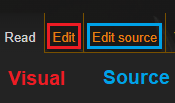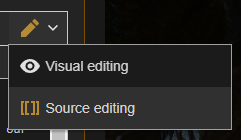Help:Editing manual: Difference between revisions
(→Using the search feature: moving this) |
No edit summary |
||
| Line 8: | Line 8: | ||
Everything here is written and maintained by fans of the game. Anyone can edit and contribute to BG3Wiki, no sign-up necessary! | Everything here is written and maintained by fans of the game. Anyone can edit and contribute to BG3Wiki, no sign-up necessary! | ||
Don't be afraid to contribute – contributions are always welcome, and you're encouraged to add any missing information. | |||
If you want guidance on best practices, you can at any time consult the [[Help:Editing Policy|Editing Policy]] or the [[Help:Style Guide|Style Guide]], but this is not required to get started! | |||
The wiki is a living project, and wiki editing is a collaborative effort! Be prepared for your contributions to be tweaked, copyedited, or deleted. | |||
== The basics == | |||
==== Creating an account ==== | ==== Creating an account ==== | ||
[[Special:CreateAccount|Creating an account]] is an optional step | [[Special:CreateAccount|Creating an account]] is an optional, but recommended step. Editing using an account attributes wiki edits to your account. You can edit pages without an account, but your IP address will be publicly logged. | ||
==== Sandboxes ==== | ==== Sandboxes ==== | ||
| Line 23: | Line 23: | ||
==== Discussion pages ==== | ==== Discussion pages ==== | ||
An article's '''Discussion''' page, or Talk Page, is where editors can discuss an article. Use an article's Discussion page to discuss the article's contents and edits. Sign your comments using {{code|<nowiki>~~~~</nowiki>}}. | An article's '''Discussion''' page, or Talk Page, is where editors can discuss an article. Use an article's Discussion page to discuss the article's contents and edits. Sign your comments using {{code|<nowiki>~~~~</nowiki>}}. | ||
==== Discord ==== | |||
We recommend you join the [https://discord.gg/K6R89fSZuF BG3Wiki Discord] to discuss wiki editing with other contributors. This is completely optional, but be aware many decisions are taken during live discussions, even though we recommend the use of the Discussion page for most content articles. | |||
==== Page history ==== | ==== Page history ==== | ||
Click the '''View history''' button above a page to see a history of edits performed on that page. Each line describes a revision of the page, including date/time, the contributor who made that edit, and (ideally) the reason for the edit. This can be helpful if you're not sure why an edit was made. | Click the '''View history''' button above a page to see a history of edits performed on that page. Each line describes a revision of the page, including date/time, the contributor who made that edit, and (ideally) the reason for the edit. This can be helpful if you're not sure why an edit was made. | ||
==== The editors ==== | |||
=== | |||
To edit an existing page, click either '''Edit''' (opens Visual Editor) or '''Edit source''' (opens Source Editor) above the page. Within either editor view, you can switch between the Visual Editor and the Source Editor at any time via the upper-right menu button. | To edit an existing page, click either '''Edit''' (opens Visual Editor) or '''Edit source''' (opens Source Editor) above the page. Within either editor view, you can switch between the Visual Editor and the Source Editor at any time via the upper-right menu button. | ||
| Line 40: | Line 40: | ||
* The Source Editor is more powerful and flexible, but requires at least a basic understanding of wiki markup. | * The Source Editor is more powerful and flexible, but requires at least a basic understanding of wiki markup. | ||
== Categories == | |||
[[File:category_example.png|right|thumb|Example of a Category]] | [[File:category_example.png|right|thumb|Example of a Category]] | ||
'''[[Special:Categories|Category]]''' pages list all the pages within that Category. | '''[[Special:Categories|Category]]''' pages list all the pages within that Category. | ||
| Line 55: | Line 55: | ||
* When using the Source Editor, use the markup {{code|<nowiki>[[</nowiki>Category:<em>Name of category here</em><nowiki>]]</nowiki>}} at the bottom of the page. You can repeat this as many times as needed for additional Categories. | * When using the Source Editor, use the markup {{code|<nowiki>[[</nowiki>Category:<em>Name of category here</em><nowiki>]]</nowiki>}} at the bottom of the page. You can repeat this as many times as needed for additional Categories. | ||
== Templates == | |||
{{hatnote|See also: [[Help: | {{hatnote|See also: [[Help:Using templates]]}} | ||
A Template is a special type of page designed to be included within other pages. Templates are often used as 'shorthand' to automatically insert frequently-used images, code, and formatting on a page. We use templates extensively on bg3.wiki. | A Template is a special type of page designed to be included within other pages. Templates are often used as 'shorthand' to automatically insert frequently-used images, code, and formatting on a page. We use templates extensively on bg3.wiki. | ||
| Line 62: | Line 62: | ||
== Other namespaces == | == Other namespaces == | ||
=== Guides === | There are other types of pages that use different guidelines and principles than the rest of the wiki. | ||
==== Guides ==== | |||
{{hatnote|See also: [[Help:Guide namespace]]}} | {{hatnote|See also: [[Help:Guide namespace]]}} | ||
The Guide namespace is where users can create and edit guides on BG3Wiki | The Guide namespace is where users can create and edit guides on BG3Wiki. | ||
To create a Guide, simply start an article name with {{code|Guide:}}. For example, {{code|Guide:How to use torches}}. | To create a Guide, simply start an article name with {{code|Guide:}}. For example, {{code|Guide:How to use torches}}. | ||
==== Modding ==== | |||
{{hatnote|See also: [[Modding:Modding resources]]}} | |||
The Modding namespaces is all about modding, such as how to create and use mods. | |||
To create a Modding page, simply start an article name with {{code|Guide:}}. For example, {{code|Modding:How to use mods}}. | |||
== Additional resources == | == Additional resources == | ||
* [https://www.mediawiki.org/wiki/Help:Contents MediaWiki help pages] | * [https://www.mediawiki.org/wiki/Help:Contents MediaWiki help pages] | ||
* [https://www.mediawiki.org/wiki/Help:Formatting MediaWiki formatting] | * [https://www.mediawiki.org/wiki/Help:Formatting MediaWiki formatting]] | ||
[[Category:Wiki Help]] | [[Category:Wiki Help]] | ||
Revision as of 22:38, 20 October 2023
| bg3.wiki sidebar |
|---|
 |
| Maintenance |
| Help |
| Policy |
| Manuals |
BG3Wiki is a community volunteer effort.
Everything here is written and maintained by fans of the game. Anyone can edit and contribute to BG3Wiki, no sign-up necessary!
Don't be afraid to contribute – contributions are always welcome, and you're encouraged to add any missing information.
If you want guidance on best practices, you can at any time consult the Editing Policy or the Style Guide, but this is not required to get started!
The wiki is a living project, and wiki editing is a collaborative effort! Be prepared for your contributions to be tweaked, copyedited, or deleted.
The basics
Creating an account
Creating an account is an optional, but recommended step. Editing using an account attributes wiki edits to your account. You can edit pages without an account, but your IP address will be publicly logged.
Sandboxes
Click Here to create your personal sandbox page. You can use this to learn how to edit, or simply to experiment. You are free to edit this page as much as you wish, it is disconnected from the rest of the wiki.
Discussion pages
An article's Discussion page, or Talk Page, is where editors can discuss an article. Use an article's Discussion page to discuss the article's contents and edits. Sign your comments using ~~~~.
Discord
We recommend you join the BG3Wiki Discord to discuss wiki editing with other contributors. This is completely optional, but be aware many decisions are taken during live discussions, even though we recommend the use of the Discussion page for most content articles.
Page history
Click the View history button above a page to see a history of edits performed on that page. Each line describes a revision of the page, including date/time, the contributor who made that edit, and (ideally) the reason for the edit. This can be helpful if you're not sure why an edit was made.
The editors
To edit an existing page, click either Edit (opens Visual Editor) or Edit source (opens Source Editor) above the page. Within either editor view, you can switch between the Visual Editor and the Source Editor at any time via the upper-right menu button.
When you've finished editing, feel free to add a brief Summary of your changes and click the Save changes button!
- The Visual Editor is helpful for contributors who are new or not yet familiar with wiki markup, but it doesn't allow you to directly manipulate wiki markup.
- The Source Editor is more powerful and flexible, but requires at least a basic understanding of wiki markup.
Categories
Category pages list all the pages within that Category.
Browsing categories
The Everything search option includes Categories in the search results. You can also find them on the Special:Categories page. Categories can prove useful when looking for a specific image or page, particularly when you don't know the exact name of the thing you're looking for.
Adding a page to a category
Some templates will automatically add the correct category to the page it is used on. However, in some cases, you'll want to manually add pages to additional categories.
To add a page to a category:
- When using the Visual Editor, you can add a page to a category by clicking on the upper-right menu and selecting Categories. Start typing a category name in the provided box, and the editor will suggest autocomplete options for the category, if any exist.
- When using the Source Editor, use the markup
[[Category:Name of category here]]at the bottom of the page. You can repeat this as many times as needed for additional Categories.
Templates
A Template is a special type of page designed to be included within other pages. Templates are often used as 'shorthand' to automatically insert frequently-used images, code, and formatting on a page. We use templates extensively on bg3.wiki.
See the Template Quick Reference for an overview of the most commonly-used templates.
Other namespaces
There are other types of pages that use different guidelines and principles than the rest of the wiki.
Guides
The Guide namespace is where users can create and edit guides on BG3Wiki.
To create a Guide, simply start an article name with Guide:. For example, Guide:How to use torches.
Modding
The Modding namespaces is all about modding, such as how to create and use mods.
To create a Modding page, simply start an article name with Guide:. For example, Modding:How to use mods.