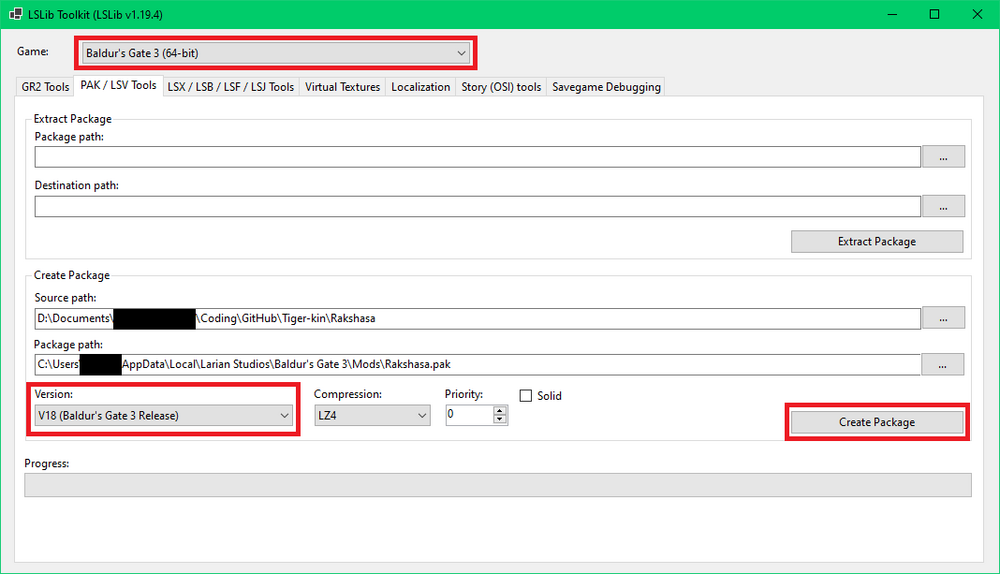Modding:Packaging mods: Difference between revisions
Jump to navigation
Jump to search
This page explains how to pak your mod and get it ready to be imported into your mod manager of choice.
No edit summary |
No edit summary |
||
| Line 11: | Line 11: | ||
# Make sure your Game at the top of the program is set to Baldur's Gate 3. | # Make sure your Game at the top of the program is set to Baldur's Gate 3. | ||
# In the PAK / LSV Tools tab, focus on the Create Package section. | # In the PAK / LSV Tools tab, focus on the Create Package section. | ||
# Fill in Source | # Fill in Source path with the location of the folder you want to package. | ||
# Fill in Package | # Fill in Package path with the location of your mod folder, or the location you want to pak the mod to. | ||
# Set your version to the latest (Baldur's Gate 3 Release). | # Set your version to the latest (Baldur's Gate 3 Release). | ||
# Click Create Package. | # Click Create Package. | ||
[[File: | [[File:PAKwithMultitool.png|center|frameless|1000x1000px]] | ||
{{Modding navbox}} | {{Modding navbox}} | ||
[[Category:Modding guides]] | [[Category:Modding guides]] | ||
Revision as of 05:43, 20 April 2024
| This page is a modding page, and follows its own rules and standards separate from the rest of the wiki. |
With Multitool (recommended)
- Drag and drop your folder into the blue square in Multitool.
- Your mod should now be paked and zipped in the same location that your original folder was in. You’re done!
With LSLIB
- Make sure your Game at the top of the program is set to Baldur's Gate 3.
- In the PAK / LSV Tools tab, focus on the Create Package section.
- Fill in Source path with the location of the folder you want to package.
- Fill in Package path with the location of your mod folder, or the location you want to pak the mod to.
- Set your version to the latest (Baldur's Gate 3 Release).
- Click Create Package.