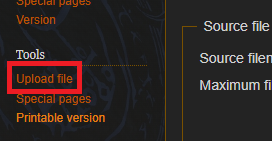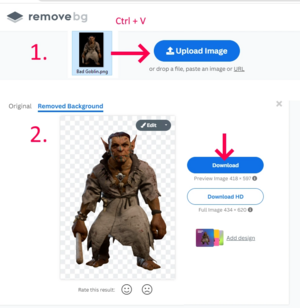Help:Uploading files: Difference between revisions
No edit summary Tag: Reverted |
No edit summary Tag: Reverted |
||
| Line 1: | Line 1: | ||
{{NavWiki|help}} | {{NavWiki|help}} | ||
{{nav button|right|Help: Style Guide|Style Guide|noclear=1|padding=1%}} | |||
{{nav button|left|Help:Using templates|Using templates|noclear=1|padding=1%}} | |||
{{TocHelp}} | {{TocHelp}} | ||
=== How to upload files and images === | === How to upload files and images === | ||
Revision as of 20:10, 5 November 2023
| bg3.wiki sidebar |
|---|
 |
| Maintenance |
| Help |
| Policy |
| Manuals |
How to upload files and images
You can upload an image from your computer using the Upload File function from the left-hand navigation toolbar. Some guidelines to keep in mind when uploading images:
- Licensing: Follow the wiki's copyright policy.
- Consult the Style Guide to ensure your images are of the correct format.
- Compression: It's recommended to compress large files, both to conserve space and to improve page loading times for wiki readers.
- Categories: Edit an image to add it to one or more categories. This can greatly help other contributors find the image in the future.
How to remove black backgrounds
For statblocks sometimes it's necessary to upload a transparent screenshot of an in-game model.
If you don't know your way around Photoshop you can just use Remove.bg website to do it for you for free. It scales the image down but it doesn't matter for infobox purposes.
- Go to Remove.bg.
- Upload the image with backround you need to remove (either by drag and dropping or simply Ctrl+C and Ctrl+V).
- Wait for result.
- Click on the blue Download button.
- Upload the image to the wiki and don't forget to rename it to Character_name_Model.png
If the result erased too much or not enough, you can Edit it on the website to Erase/Restore features.
In the Template:CharacterInfo you can add the Transparent Model images as the main image if it's a nameless Creature. Otherwise, if it's a named character you'll need to fill in these attributes:
| alt-name = Model
| alt-image = [[File:Character_name_Model.png|200px]]